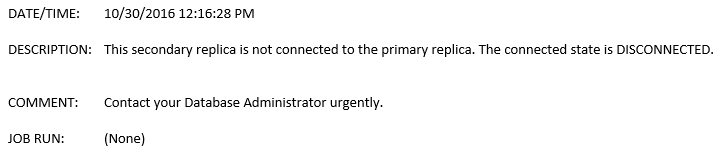Surely, after setting up an AlwaysOn Availability Group (AG) we are going to need to create additional Logins and Users who must have access and the same permissions across the replica servers so that users can work on each server properly. At times it may end up being a confusing task as SQL Logins may not have matched to the correct SQL Users and therefore users will only access to the SQL instance but not databases in the Secondary Replicas. Do not forget that we cannot create Users directly in Secondary Replicas as they are only read-only, read intent or no access.
To begin with, we need to understand some basic concepts. Logins and Users in SQL Server are different things. Logins allow to access only to the SQL instance and perform tasks at that level such as create/alter/drop databases, alter configurations of the SQL instance, etc. whereas Users allow to get into the databases and work inside them doing delete/update/insert data, create/alter/drop tables, stored procedures, triggers, etc. So, traditionally we always need to have a Login and a User matched each other so as to have access to databases.(Since SQL Server 2012 it is possible to create SQL User without a SQL Login but this aspect is not covered in this post.)
In this context, when it comes to creating new Logins and Users not only will we need to create them in the Primary Replica, but also we have to make sure they also are created in each Secondary Replica so that Users and Applications can log on successfully with the same permissions as they have in the Primary Replica. So we might get some big issues if they are not matched correctly.
Obviously, we need to create the new Login at Primary Replica level and then give the permissions inside the databases. Consequently, ONLY the user will be replicated immediately to each Secondary Replica. So, because the Login is NOT a database object it will not be replicated (it is a server object), which means that we need to create the Login in each Secondary Replica server manually. If the Login is a Windows Login then all what we need to do is to create that Windows Login in each Secondary Replica. A Windows login only has a SID across the whole domain so it will be automatically matched to its Windows User with the same name in each database in the Secondary Replica server. We do not need to know its SID before creating it.
USE [master] GO CREATE LOGIN [DOMAIN\percy.reyes] FROM WINDOWS WITH DEFAULT_DATABASE=[master] GO
Now when it comes to working with SQL Logins and SQL Users we must figure out and take the correct SID of the SQL Login in order to use it to create the same SQL Login in each Secondary Replica server. Therefore, we can query the SID of the SQL Login we need by executing the following code like this.
Having got it, we can use it to create the SQL Login by indicating the correct SID. (Do not forget to use the same password and other properties too.)
USE [master] GO CREATE LOGIN [preyes] WITH PASSWORD=N'P4s$Word&1', SID= 0x8AA780458D0F9E4F95D4204B8E022C83, CHECK_EXPIRATION=OFF, CHECK_POLICY=OFF GO